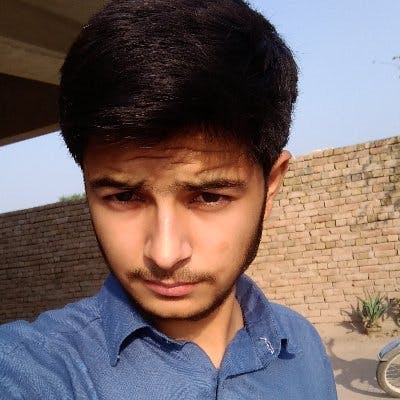The article will discuss how to fix WordPress HTTP Error while uploading images. We will also talk about the issues that happen because of it and what you can do to prevent them from happening.
Most of the time when users are experiencing WordPress HTTP errors, they're probably not doing anything wrong on their end.
Usually, there's a problem with your host or server that you can solve by following these handy tips. In order to troubleshoot this issue and find solutions we first have to identify which one is most likely the cause for our error: client-side/user-side issues or hosting problems.
Here are some things that might be causing it along with how to fix them!
There are two main reasons why you might be getting the WordPress HTTP error: a client-side or user error, and something happening on your host.
To troubleshoot this problem with our recommendations sorted by the most common causes we see, here's what to do in order of importance:
Check if there is anything wrong with your login session or bad characters that may have been typed into the URL;
Look for server issues such as memory list problems (this can happen when plugins overload it), third-party plugin conflicts sending too many requests from one IP address at once (which will also cause throttling resources);
If these all fail then check [settings on shared hosting accounts](steampunktheme.com) where permissions don't match up which might lead to resource
Refreshing the page/browser
Your browser has lost connection with WordPress temporarily, and it may not be able to complete the process. You should refresh your webpage in order for the error to resolve itself.
Resize your files
You might need to edit your image file, which could entail reducing the file size (KB or MB) or decreasing the width/height of an uploaded photo. We recommend checking out our in-depth post on how to optimize images for the web before uploading them so they can be as easy and efficient as possible.
There are a lot of third-party plugins you can use when editing photos within WordPress that will automatically reduce their dimensions while also shrinking down any large files - making it a breeze!
I use the EWWW plugin to optimize my images. You can use anything else but you must have to follow these steps.
get the Ewww plugin:
wordpress.org/plugins/ewww-image-optimizer
Deactivate all plugins one by one to see which is causing the issue
Thanks for checking this out if you have any questions or concerns please feel free to visit my blog
The next time you have a problem with your WordPress site and it's not just the browser caching, try deactivating plugins or switching to a new theme. One common culprit is image optimization plugins which tie into the media library.
Less commonly security-related plugins can cause problems too - these could be overly restrictive in their nature for some sites but if they're causing errors on yours then disable them!
Another option is the deletion of an old theme that doesn't work well with newer versions of WordPress; this might sound like what we all dread hearing about "old" computers, but sometimes older themes don’t play nicely when updating from one version of WP to another so consider deleting those as well before trying other fixes such as adding alternative libraries.
Connect with your WordPress Web Host
If you’ve already tried all the steps above and are still getting WordPress HTTP errors, it might be time to reach out to your hosting provider.
Most of these next few troubleshooting tips will involve more advanced fixes that may not work for everyone - but there's a good chance they'll have someone on staff who can help with this sort of thing!
If you're having trouble installing or updating WordPress because of an HTTP error, we recommend reaching out to your host if no other solutions seem like they would solve the problem.
Lots of times hosts offer technical support services which make it much easier than trying lots of different things yourself without any guidance whatsoever- especially when most people don't know where in their web-server code is what file needs changing.